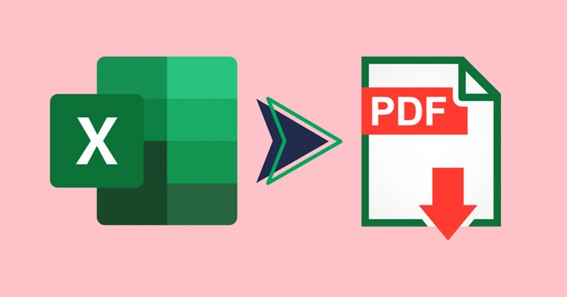Excel files are an important tool for business, accounting, and data organization. Whether you are working for a company or managing your own finances, Excel documents are essential for tracking information. However, there are times when you need to make sure your data is secure and can’t be modified easily.To convert PDF to Word document, you can use a PDF to Word converter tool, which is a software program that allows you to import a PDF file and save it as a Word document. That’s where converting Excel files to PDF comes in. In this complete guide, we’ll go over the steps to convert your Excel files to PDF, the benefits of doing this, and the best tools to get the job done. Whether you’re new to using Excel or are a seasoned spreadsheet expert, this guide will help you understand how to effectively and securely convert Excel files to PDF.
- How to Convert an Excel File to PDF
Converting an Excel file to PDF is a great way to share your Excel data with others in a format that can’t be changed. It’s also an efficient way to make sure your data is secure, since PDFs can be password-protected. The process of converting an Excel file to PDF is quite simple and straightforward. All you need to do is open your Excel file, click the “File” tab, select “Export”, and then select “Create PDF/XPS”. From there, you can select the location where you want to save your PDF file and click “Publish”. That’s it! Your Excel file is now a secure PDF.
Click here – How Effective Are Chatbots For Customer Service?
- Different File Formats for PDFs
There are two main file formats for PDFs: Portable Document Format (PDF) and Portable Document Format/A (PDF/A). PDF is the most popular file format for documents, and is used for everything from business documents to e-books. PDF/A is a specialized version of PDF that is optimized for long-term storage and archiving. PDF/A is often used for documents that are meant to be stored for extended periods of time, such as government records or medical records. The main difference between PDF and PDF/A is that PDF/A has stricter requirements for embedded fonts, metadata, and other elements, which makes it more reliable for archiving. Understanding the differences between PDF and PDF/A can help you make the right decision when converting Excel files to PDF.
- Benefits of Converting an Excel File to PDF
Converting Excel files to PDF is a great way to ensure the compatibility of your data across multiple operating systems and software platforms. It also preserves the formatting and layout of your Excel sheet and makes it easier to access and share. Here are a few key benefits of converting an Excel file to PDF:
- Data Security: By converting files to PDF, you can prevent unwelcome editing or data theft. PDFs are an excellent choice for protecting sensitive information.
- Maintaining Formatting: PDFs ensure that your Excel data will be presented the same way no matter who is viewing it. This makes it easier to collaborate with colleagues and clients.
- Ease of Access: By converting Excel files to PDF, you can make sure that anyone can access it, even if they don’t have the original software.
- Maintaining the Excel File’s Format
Once you’ve converted your Excel file to a PDF, you’ll need to maintain the file’s original formatting. To do this, you’ll need to print the PDF file and ensure that it looks exactly the same as the original Excel file. This means making sure the columns and rows are still aligned, that the font sizes and colors are the same, and that any text is properly aligned. You can also use Adobe Acrobat’s “Compare Document” feature to make sure that the PDF file matches the original Excel file. Once you’re satisfied that the formatting is correct, you can save the PDF file for future reference.
Click here – The Difference Between Satin and Silk Pillow Cases
- Security Options for PDF Files
Once you have converted your Excel file to a PDF, you need to make sure that the file is secure. Here are five security options you can use to protect your PDF from unauthorized access:
- Password Protection: You can use a password to restrict access to the PDF file. Make sure to choose a strong, secure password for maximum security.
- Encryption: You can use encryption to protect the contents of your PDF file. AES-256 is the most secure encryption algorithm available today.
- Digital Signatures: You can use digital signatures to authenticate the origin and integrity of a PDF file. Digital signatures are encrypted hashes of the file’s contents and are used to verify that the document hasn’t been tampered with.
- Watermarks: You can add visible or invisible watermarks to your PDFs to deter unauthorized use and duplication.
- DRM: Digital Rights Management (DRM) is a set of technologies that restrict access to your PDFs. It can limit printing, copying, and other actions that can potentially lead to unauthorized access.
In conclusion, converting Excel files to PDF is a simple and easy process. Whether you choose to use an online tool or an Adobe subscription, you can quickly convert your Excel file to a PDF format. This will help you share your data with others while ensuring the data remains secure and protected. With the right tools, you can easily convert your Excel files to PDF in minutes!